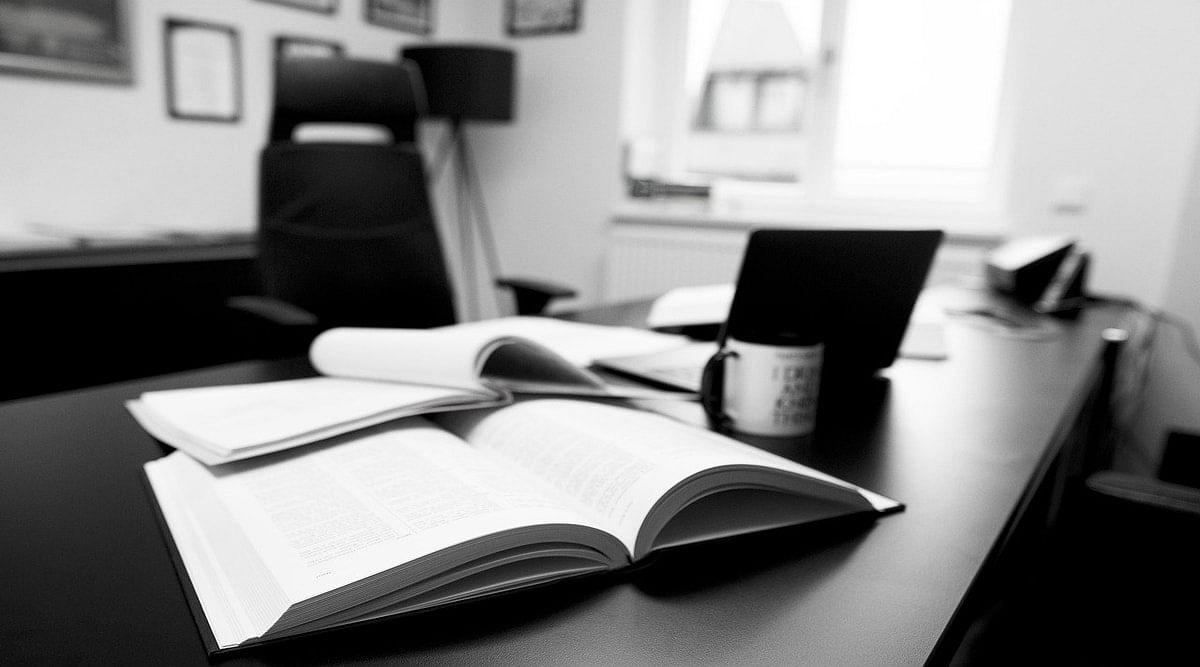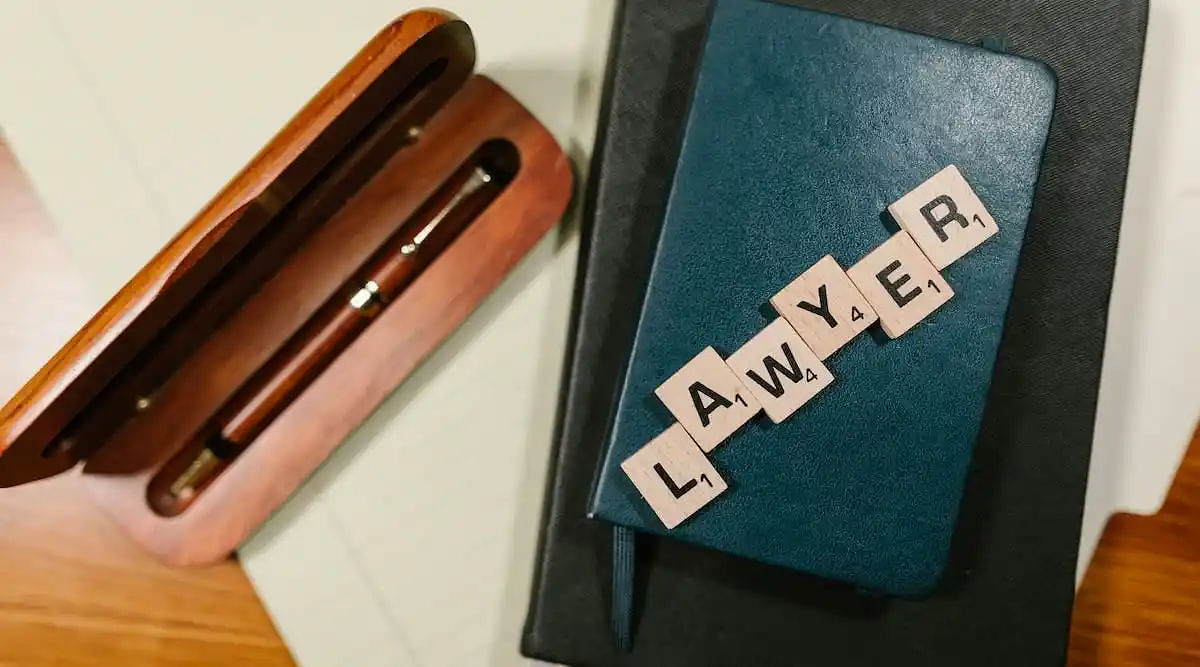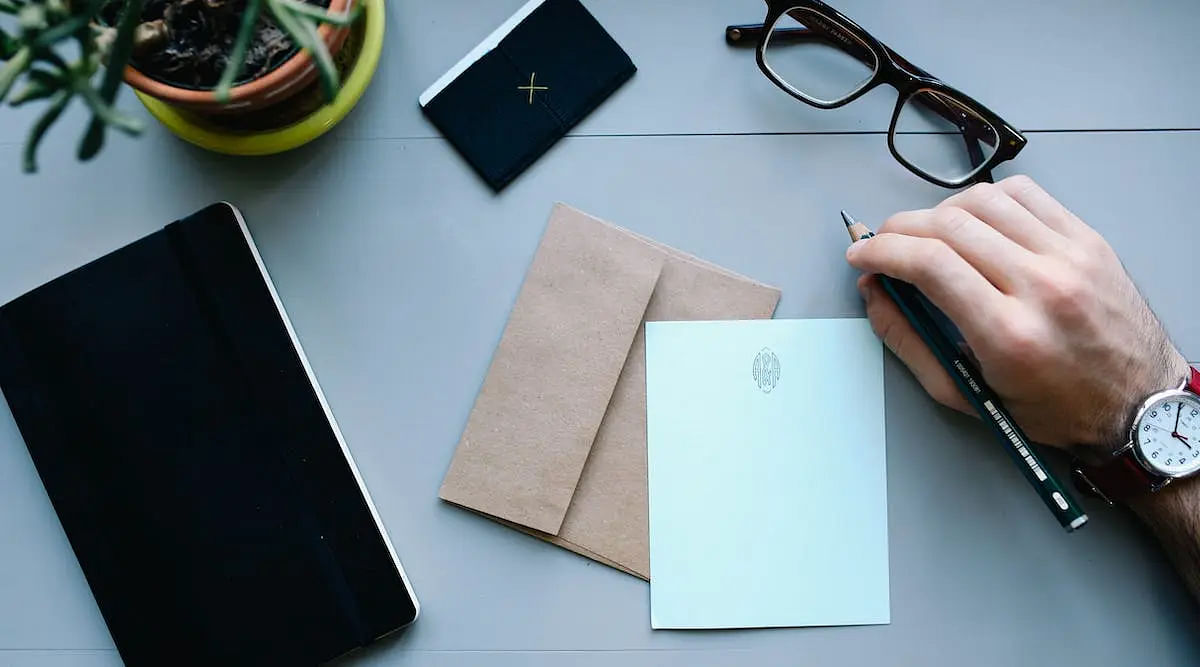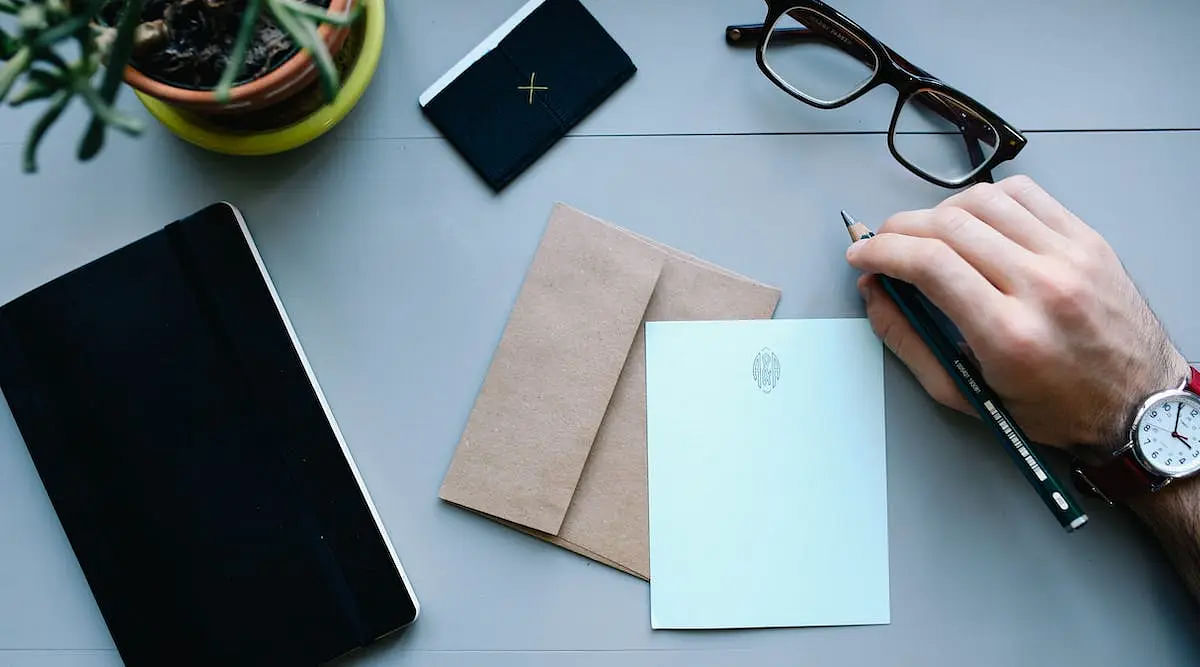Karnataka PGCET 2021 Preliminary Answer Key Published
KEA (Karnataka Examination Authority) officials have released the preliminary answer key for the Karnataka PGCET online on 25 November 2021.
KEA (Karnataka Examination Authority) officials have released the preliminary answer key for the Karnataka PGCET on 25 November 2021. The assessment board released the question paper and answer sheet online in the form of a PDF document. Therefore, registered candidates can now view and raise objections to the provisional key on the official website, kea.kar.nic.in. Previously, the state-level board conducted the postgraduate entrance examination on 13 and 14 November 2021.
Steps to Download Karnataka PGCET 2021 Preliminary Answer Key
The initial question paper and answer key for the Karnataka Postgraduate Common Entrance Test is now available online. Therefore, interested and eligible participants can now calculate marks obtained within the exam using the answer key with reference to the following instructions.
- Go to the official website – kea.kar.nic.in
- Then, click on the “PGCET – 2021 (MBA,MCA,MTech/M.Arch)” link available within the “Admission” tab on the home page.
- Select the “MBA” answer key button from the given options.
- The website will then display the answer sheet in the form of a PDF.
- Finally, download the document for further reference.
Access Karnataka Postgraduate Common Entrance Test 2021 answer key
How to Raise Challenges Against Answer Key Discrepancies
The KEA has also opened an answer key challenge window for the Karnataka PGCET. Candidates with objections to discrepancies within the question paper or answer sheet can submit their challenges by 28 November 2021. Therefore, aspirants can raise objections using the steps given below.
- Go to the official website – kea.kar.nic.in
- Click on the “Karnataka PGCET” button available on the home page.
- Then, select the “File Objects” link to proceed.
- The website will then display a login portal.
- Provide credentials such as your name, registered mobile number, and email address.
- Afterwards, complete the OTP verification process using your registered phone number.
- Provide the necessary details for the objection, such as subject, exam paper, session, question number, and supporting documentation.
- Finally, click on the “Submit Objection” button to lock in the challenge.